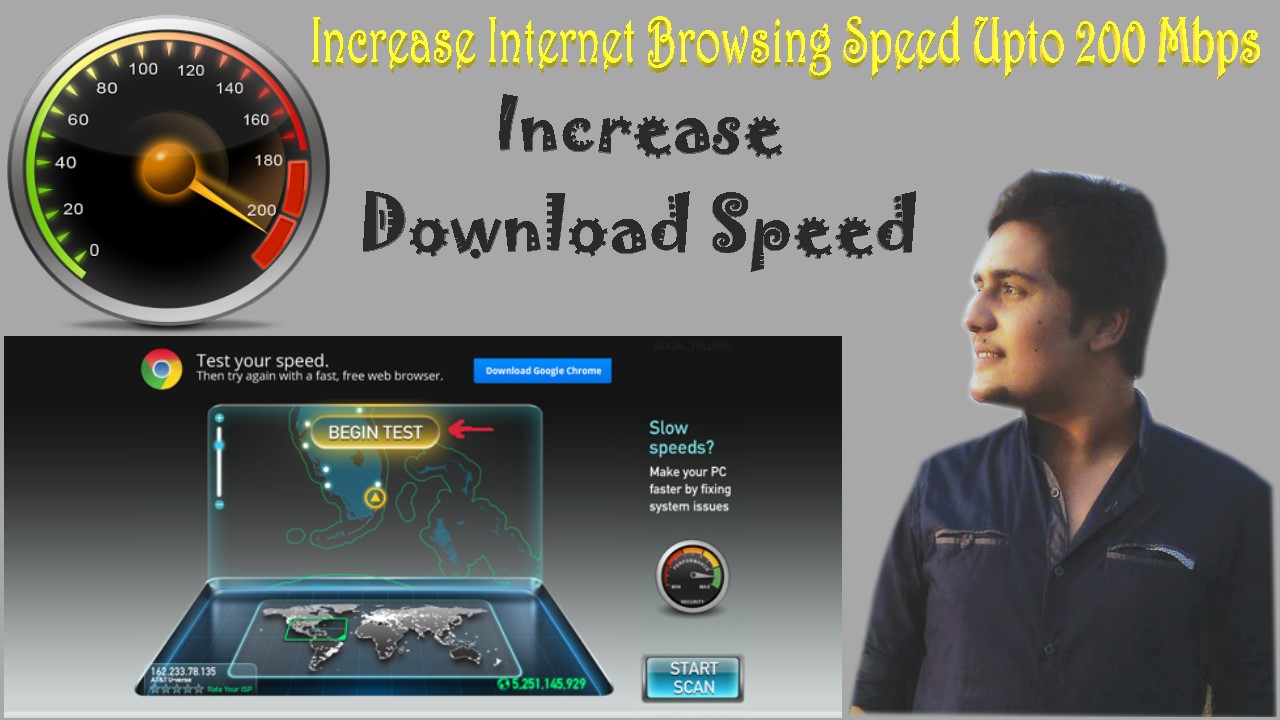
Want to Know How to Double Your Internet Speed for Free?
While there are several tweaks and steps you can take to test and improve your internet connection speeds, one of the easiest and quickest ways to speed up your web browsing is modifying the Domain Name System (DNS) servers.
DNS and Your Internet Speed
The DNS is like the internet's phonebook, mapping website names like "About.com" to a specific computer (or computers) where the site is hosted. When you try to access a website, your computer has to look up the addresses, and your choice of DNS server can affect how fast a website loads.
The network settings for your computer, router, and/or access point allow you to specify which DNS servers (primary and secondary) to use. By default, these are likely set by your internet service provider, but there may be faster ones to use.
Find the Best DNS Server
Several utilities can help you find the best DNS server by running benchmarks testing how fast DNS name servers respond for your location. GRC's DNS Bench marks a great tool for Windows and Linux users, and name bench is a quick and easy tool that runs on Mac, Windows, and Unix.
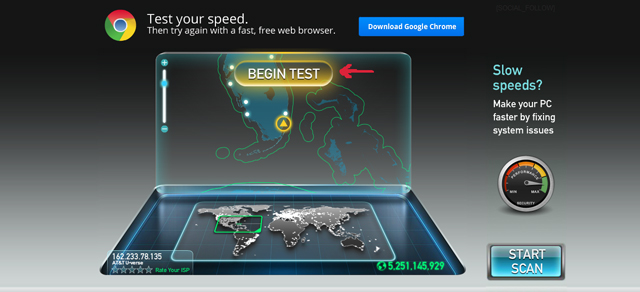
Here's how to use the free open source name bench utility (it should work similarly in GRC's DNS Benchmark):
- First, download and install the app.
- When you first start it up, you'll be asked to enter your current nameserver. You can find this information in several ways:
- On Windows, go to Start -> Run and type in cmd. Press Enter. In the new MS-DOS window, type ipconfig /all. Look for the line that says "DNS Servers" and the number beside it for the DNS server address.
- On a Mac, open a Terminal window by going to Applications > Utilities > Terminal. Type in cat, then a space and then /etc/resolv.conf. If you haven't changed your DNS server, most likely it's your ISP's default DNS servers.
- In name bench, type in your current name server, then click Start. In a few minutes, a new browser page will open with your bench marking results: The recommended primary, secondary, and tertiary DNS servers to get a faster internet connection speed than the one you're currently using. You'll see a list of tested DNS servers and how long they took to load web pages. Write down the numbers for your recommended servers.
- Results:

Test results showed a 132.1 percent improvement from using Google's DNS servers over using the stock DNS servers, but in real world usage, it might not be exactly that much faster. Still, this one tweak might get you finally feeling like you have a blazing connection to the internet.
Another alternate DNS server you might want to try is Open DNS, which adds additional features like parental controls and built-in phishing protection.




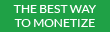




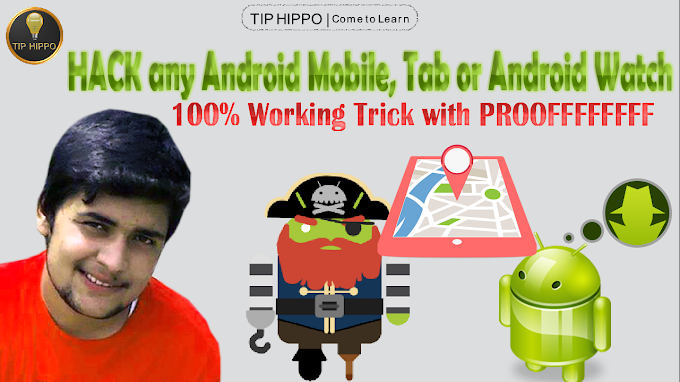
Thank You Visitor!
We will Reply you soon.