
If your old laptop is starting to show its age, there can be any number of issues affecting its performance. Here are five likely culprits for why your laptop is running so frustratingly slow and five solutions to return it to its former glory.
1. Update and run your laptop’s virus scanner to remove viruses and spyware. Malware can use up your laptop’s CPU resources and slow down your laptop’s performance.
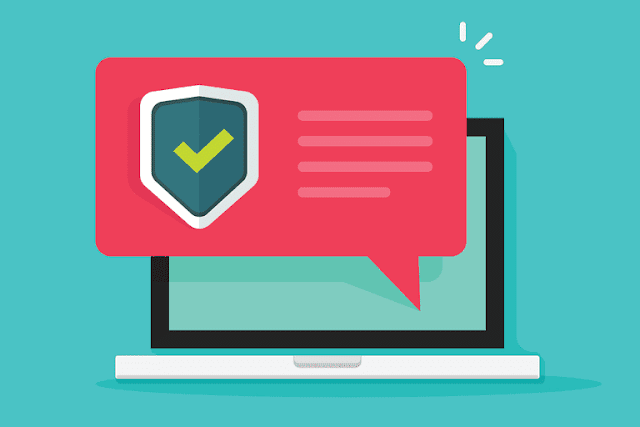
2. Click the Start button, type “msconfig” and press the “Enter” key to launch the System Configuration screen. Navigate to the “Start Up” tab and remove the check in the box next to every item you don’t need running on your laptop. When you reboot your laptop, only the selected programs will start up, freeing up resources on your machine.
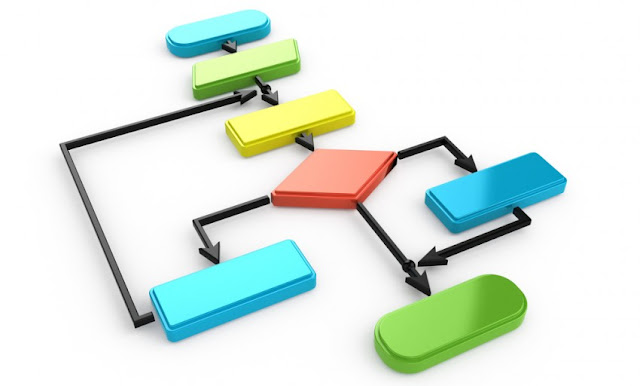
3. Click the Start button, type “add or remove programs” and press the “Enter” key to launch the Add or Remove Programs screen. Click unneeded programs and then click “Uninstall” to free up space on your laptop’s hard drive.
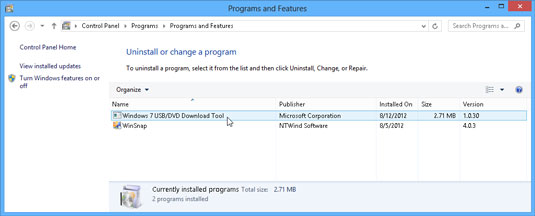
4. Click the Start button, type “disk cleanup” and press the “Enter” key to launch the Disk Cleanup utility. Place a checkmark in the box next to items you want to delete, and then click “OK” to clean up your laptop’s hard drive.
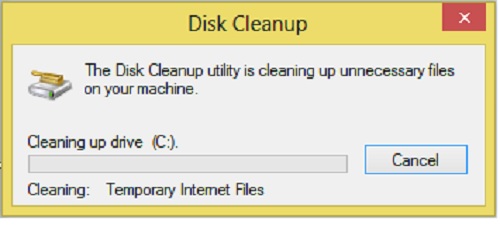
5. Click the Start button, type “disk derangement” and press the “Enter” key to launch the Windows derangement utility. Select your laptop’s hard drive and click “Defragment disk” to consolidate files, which helps speed up the hard drive response time.
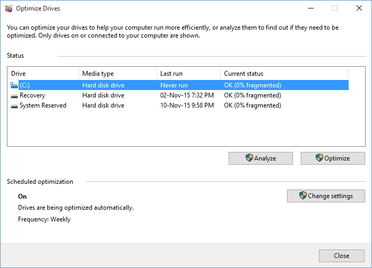
6. Add more RAM memory to your laptop. This will provide more overall memory that allows your laptop to run multiple programs at once with more speed.




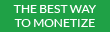




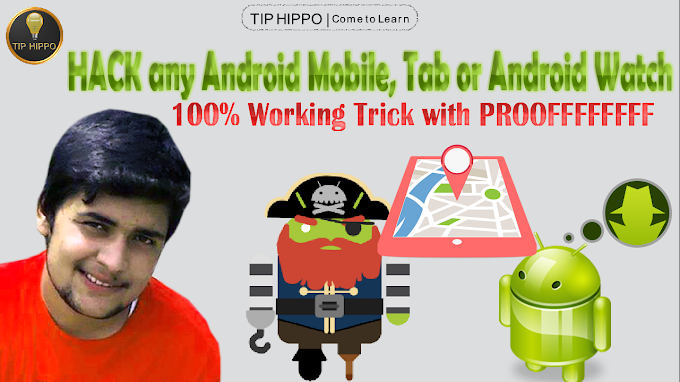
Thank You Visitor!
We will Reply you soon.